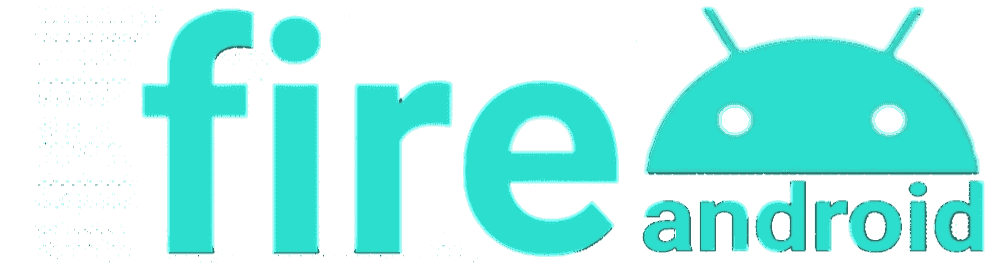What are “Unknown Sources” on Android devices?
On Android devices, a setting called “Unknown Sources” only allows the installation of apps downloaded from the Google Play Store, while preventing the installation of apps downloaded from other sources. This setting is designed to secure your Android device.
Why is there an “Unknown Sources” setting?
Android devices allow installing apps downloaded from trusted sources like Google Play Store. However, applications downloaded from different sources may contain malicious software. Therefore, Android devices by default only allow the installation of apps downloaded from the Google Play Store.
The “Unknown Sources” setting allows Android device users to install apps downloaded from different sources. However, having this setting turned on can lead to the installation of malware on your Android device. Therefore, it is not recommended to turn this setting on.
How to turn on “Unknown Sources”?
To turn on the “Unknown Sources” setting, you can follow these steps:
Open your Android device’s Settings app.
In the Settings menu, find an option such as “Security” or “Security & Privacy” and click it.
Find the “Unknown Sources” option and check the box next to it.
In the warning window that comes up, click “Continue” or “OK”.
Now you have the “Unknown Sources” setting turned on and you can install apps downloaded from different sources. However, having this setting turned on can lead to the installation of malware on your Android device. Therefore, take care to install apps downloaded from trusted sources.
As a result, the “Unknown Sources” setting allows Android device users to install apps they downloaded from different sources.
However, having this setting turned on can lead to the installation of malware on your Android device. Therefore, take care to install apps downloaded from trusted sources.
Turning off the “Unknown Sources” setting
To turn off the “Unknown Sources” setting, you can follow these steps:
Open your Android device’s Settings app.
In the Settings menu, find an option such as “Security” or “Security & Privacy” and click it.
Find the “Unknown Sources” option and uncheck the box next to it.
In the warning window that comes up, click “Continue” or “OK”.
This way you have turned off the “Unknown Sources” setting and now you can only download apps from trusted sources like Google Play Store.
Download apps from trusted sources
By keeping the “Unknown Sources” setting off on your Android device, you can ensure your device’s security by only downloading apps from trusted sources such as the Google Play Store. Also, carefully read app permissions when installing apps and only grant permissions as needed.
As a result, the “Unknown Sources” setting allows installing apps downloaded from different sources on Android devices. However, having this setting turned on may result in malicious software being installed on your device. So take care to install apps downloaded from trusted sources and only turn on the “Unknown Sources” setting when you need it.
Do not forget to follow us on social networks:
Facebook: https://www.facebook.com/profile.php?id=100088029758262&mibextid=ZbWKwL
Twitter: https://twitter.com/FireAndroidApp?t=6v1Hc_fN6VdP1I_Csmm4NQ&s=09
Instagram: https://www.instagram.com/fireandroid/
YouTube: https://www.youtube.com/@fireandroid
Pinterest: https://pin.it/4dGpnaU
Telegram: https://t.me/fireandroidcom/